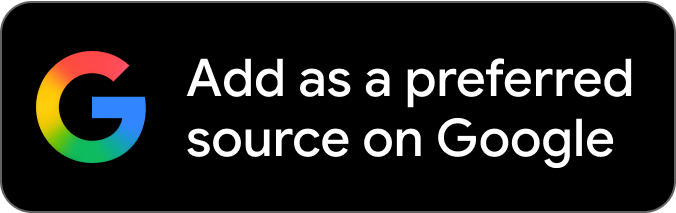Console commands are commonly used in Counter-Strike 2 as they allow for quick and easy adjustments in the game. These commands are usually used by developers, but some of them are accessible to players as well.
Most commands in Counter-Strike 2 are similar to CSGO as the game itself acts as an upgrade using the Source 2 engine. Moreover, commands even eliminate the requirement of a menu to make gameplay changes during an ongoing match. However, there are always exceptions.
Most commands are locked away during official matches in the game, but there are quite a few that can be used at all times. If you’re a new or existing player who wishes to learn these commands we have created this article just for you.
Top 5 useful commands to use in Counter-Strike 2
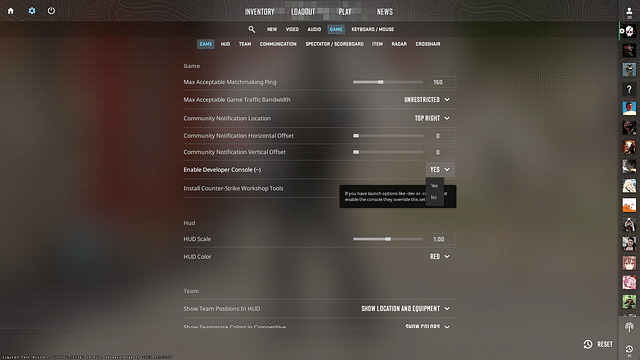
The command console dates back to CS 1.6 (2003) as it allowed for in-depth customization and adjustment as compared to the provided menu. However, with the passing of time, the visual menus have improved drastically and are almost self-sufficient. Yet old-school players still prefer using commands as they are faster and easier to execute.
In order to use commands in Counter-Strike 2, players need to enable the developer console from the settings. A developer console is a pop-up screen that allows for entering commands to impact the game. Here are the steps to easily enable the feature on your system:
- Open Counter-Strike 2 and click on the gear icon on the top-left corner of the screen. This will open the settings menu with various tabs.
- Click on the GAME tab to open gameplay-related settings
- In that menu, you see an option saying Enable Developer Console (~) which by default is set to NO. Click on the down arrow next to NO and select YES to enable the console.
- To access the console press the tilde key (~) present on the top-left corner of your keyboard. To close the close console press the same button or click on the X icon on the pop-up console.
5) Gamma adjustment command
r_fullscreen_gamma 2.5
Compared to CSGO, the visuals of Counter-Strike 2 are fairly brighter and make it difficult for players to see. This problem can be fixed easily with the above-mentioned command. By default, the gamma value is set to 3, to make things properly visible, use values between 2.3-2.5 to improve visuals.
4) Command for showing FPS in Counter-Strike 2
cl_showfps 1
Instead of using third-party apps to show FPS (Frames Per Second), CS2 provides an in-game solution to do the same. This command shows how many frames a player is getting from the gameplay in real time. In order to disable this feature, simply change the 1 to 0 (In binary 1 means yes, 0 means no).
3) Command to remove FPS Limit
fps_max 0
While keeping an FPS limit helps keep the game stable, it is best to remove it to get the best out of the system. In case you are getting lags from using this command, you can set a custom FPS limit according to your monitor refresh rate. By changing the 0 value to 30, it will set the FPS limit to 30 FPS, so change it accordingly.
2) Command for net graph (network monitoring)
cl_showfps 3
This command is used by advanced players who wish to monitor network statistics during gameplay. In CSGO there used to be a separate command for using net graph in the game, however, that has changed with CS2. Use the above command to get a detailed view of network statistics. If you wish to disable it simply change the 3 to 0, to hide the information from the screen.
1) Command for instant disconnecting from a match
disconnect
There can be moments when a player might have to disconnect from a game to receive a 2-minute game pause. Use the above command to disconnect from a game and head to the main menu. Keep in mind, that staying disconnected for too long leads to a ban, so try to return before the allowed time limit to avoid it.
That concludes our list of useful commands you can use in Counter-Strike 2. If you wish to more useful tips and tricks, or other useful updates, give us a follow. You can also find similar content at our main hub by clicking here.