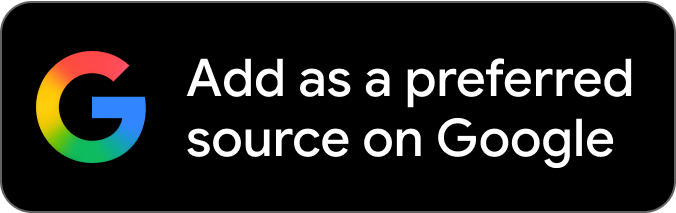Assassin’s Creed Mirage features a detailed open world that can be explored to the fullest. However, while exploring players might come across situations or moments which they feel like capturing. That’s where the inbuilt photo mode comes to the rescue and helps players snap moments to their liking.
The city of Baghdad has been reimaged by Ubisoft for Assassin’s Creed Mirage and is flawlessly detailed. During exploration, it is natural to feel the need to capture a moment in the game and share it with friends or online.
When playing the title, players might find it confusing and difficult to access the photo mode. If you’re one such person looking for guidance, look no further cause we come bringing answers.
Assassin’s Creed Mirage Photo Mode guide
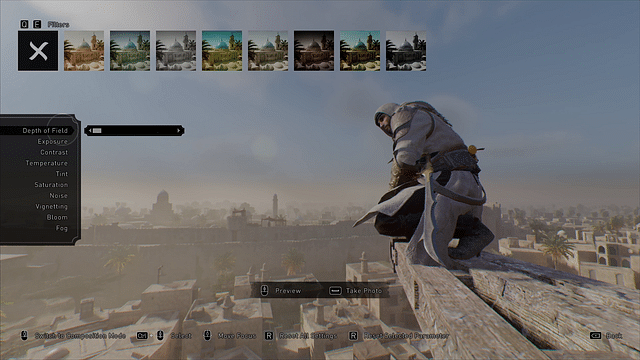
Assassin’s Creed Mirage features a photo mode that is similar to the past few iterations. This mode allows players to tweak certain criteria and capture a snapshot to their liking. Here’s how you can access the photo mode:
For PC users: Press F3 on your keyboard (If you have a function key on your keyboard, press Fn+F3)
For Console users: Press the L3+R3 buttons on your controller (L3 and R3 are buttons beneath controller sticks)
After pressing the access key, players will be sent to the Photo Mode Interface in the game. In this mode, players can make many changes including angle adjustment, tweaking exposure triangle, filters, and more. If players want to make your picture otherworldly, these options are a boon for them. Here are some friendly tips while using the mode:
- When framing a shot, use grids to create a perfect composition. For beginners, the rule of thirds might do the trick for them. Use the 3×3 grid and place the subject in two intersection points, to create a dramatic look.
- Do not over-expose photos or use too much contrast slider.
- Set the mood of the photo by using filters or color temperature. It is best to use warm temperatures for happy moments, while a cool tone makes it more gloomy.
- Try to angle the photos properly to create a good composition.
- Do not zoom in too much, so that point of interest is lost.
- Timing is key, instantly go to the photo mode when finding a great moment.
Just got your Deluxe Edition of the game? Check out your digital artbook & selected game soundtrack of Assassin’s Creed Mirage here: https://t.co/9vMDiORHgb pic.twitter.com/MuPNV4FHDk
— Assassin’s Creed (@assassinscreed) October 12, 2023
Once you are done setting the parameters, simply press Space to save the photo. For PlayStation players, use the X button and for Xbox users, press the A button. That’s how players can use the Photo Mode included with Assassin’s Creed Mirage.
Where are photos saved in AC Mirage?
After taking photos in Assassin’s Creed Mirage, it is natural to share them among friends or on social media. However, it can be confusing for players to locate where these photos are saved. Here’s a guide on where photos are saved after capturing them in-game:
- PC users: Open File Explorer and find the Document shortcut on the left to open it. In the folder, a folder will be placed named Assassin’s Creed Mirage. Open it and click on the Photos folder to access captured photos.
- PlayStation users: Go to Settings and find System Storage Management. Under that, a folder will be there, named Capture Gallery.
- Xbox users: Press the Xbox button on the controller. Scroll down and find the option saying Capture&Share and then go to Recent Captures.
A Master of stealth 🤝 Playing as a Master Assassin
Enjoy your journey through Baghdad! ❤️🦅 https://t.co/KKKJ3jXgmc
— Assassin’s Creed (@assassinscreed) October 10, 2023
That is how players can find their pictures taken in Assassin’s Creed Mirage. From these locations, players can access the photos and share them with friends or online.