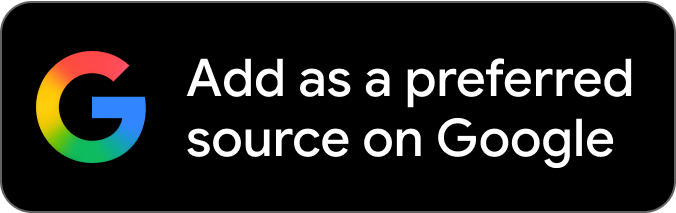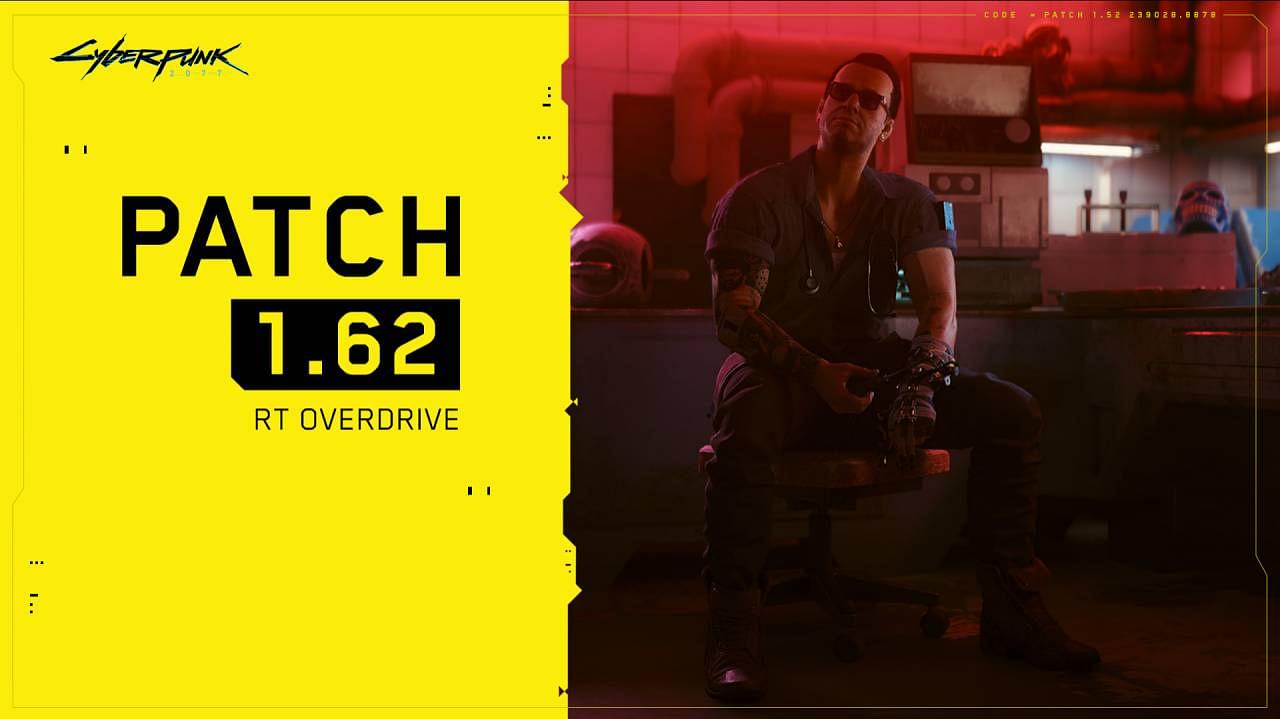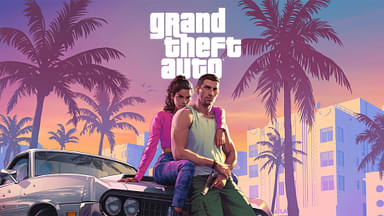Cyberpunk 2077 is finally shaping up to be the game that was originally promised. After a rocky launch, CD Projekt Red has been hard at work refining the game and adding new features. One of the most anticipated additions was full path tracing, which has been dubbed Overdrive mode. While a massive step in visual fidelity, the hardware that can support is very limited. The official requirements state limit it to just 3 GPUs right now, but realistically, an RTX 4090 is required for a smooth experience. Here are all the additions in update 1.62.
Cyberpunk 2077 update 1.62 patch notes
In terms of performance targets, here’s what the official blog states:
“The technology preview of Ray Tracing: Overdrive Mode is currently supported on NVIDIA GeForce RTX 40 Series (4070 Ti and up) graphics cards. Also, on NVIDIA GeForce RTX 3090 (1080p, 30 fps). As this is a cutting-edge feature, it requires the highest-performing hardware available to run it properly. Ray Tracing: Overdrive is very GPU intensive, therefore it’s set to “off” by default.”
However, Photo Mode supports path-tracing for GPUs with over 8 GB VRAM. Here are the patch notes for the update:
- Path Tracing: Technology Preview
Added a Ray Tracing: Overdrive preset which includes the Path Tracing technology. You can enable the Ray Tracing: Overdrive preset in Settings > Graphics > Quick Preset, or just Path Tracing separately in Settings > Graphics in the Ray Tracing section. To make sure Ray Tracing: Overdrive Mode works correctly on your PC, update your NVIDIA Game Ready Driver to version 531.41 at minimum.
- DLAA
Added NVIDIA DLAA, an AI-based anti-aliasing mode designed to improve image quality. DLAA requires an NVIDIA RTX graphics card. It can be enabled in Settings > Graphics in the NVIDIA DLSS section.
- Intel XeSS
Added support for Intel Xe Super Sampling 1.1, an upscaling technology using machine learning to provide improved performance with high image quality. It can be enabled in Settings > Graphics in the Resolution Scaling section.
- Benchmark improvements
Improved the Benchmark to display more information in the results screen, including PC specs, GPU driver version, and selected settings.