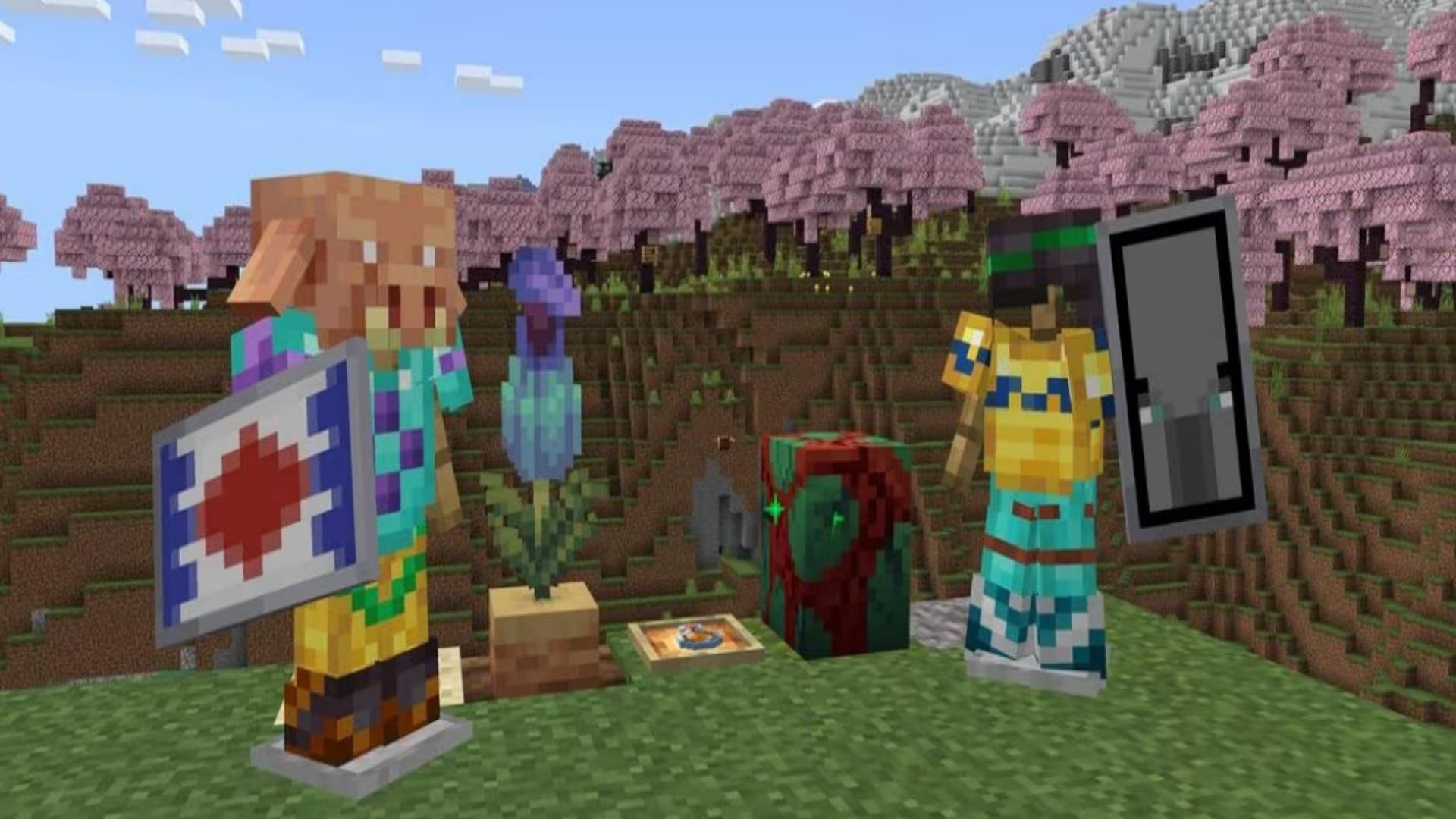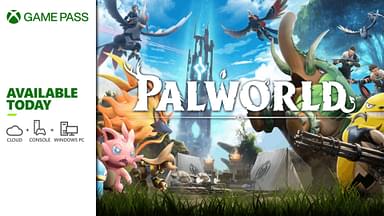The Minecraft 1.20 Update is named Trails and Tales and it is available now on all devices. For people who have not yet experienced Mojang’s masterpiece, it might be a tad difficult to download the patch. Let us see how you can download the Minecraft 1.20 update.
The Trails and Tales Update released on June 7th and fans have been having a good time absorbing all of the content in the update. However, for beginners new to Minecraft’s patching system, it can be quite a difficult task to navigate the download and update process.
That is why, this guide will show you how to download the update. We will look at how fans can download the update on the PlayStation, Xbox, and PC so that the fans can experience Mojang’s masterpiece in all its glory.
Contents
- How to Download the Minecraft 1.20 Update on All Devices
- Xbox
- PlayStation
- PC
- Summary and Features
How to Download the Minecraft 1.20 Update on All Devices
Every device or console has a different process altogether. That is why, you might need a refreshed perspective on how to download the update. However, the simplest process is for Java users where all they need to do is just select the ‘latest release’ in the Minecraft Launcher.
That does not mean it is difficult for other devices. In most cases, the Auto-Update feature in consoles takes over when requiring an update. This guide is made for the ones that haven’t auto-updated yet or the ones who are doing it for the first time. Let us see how you can update the game for each device.
Xbox
For the console, you need to follow these steps:
- For the first step, you need to make your way over to the “Apps and Games” section.
- Search for Minecraft and press the More Options button.
- After that, when you see the list, select the “Manage Game and Add-Ons” section.
- Then select “Update” and then download the latest patch.
That should be it, but in most cases, Xbox downloads the update by itself. However, follow these steps if it does not. Make sure you have an active internet connection.
PlayStation
This console also automatically updates whenever a new game releases a patch. However, follow these steps if you have not updated the game on this console yet.
- First, head over to the Games Library. Press the Options button on the controller.
- This brings up many options one can choose from such as Delete, Pin, and so on. After that, click on the Check for Updates option.
- If Minecraft shows up then update it, however, it won’t since PlayStation updates the games as soon as the studio releases the patch.
- You can also head to the PS Store, search for the game and Update it from there.
PC
Even the PC version updates automatically. However, one also download it from the Xbox Game Pass. Therefore, you have two sources to download it from. If it does not auto-update, then follow these instructions.
- Open the Microsoft Store and click on the three dots.
- From there, select the “Downloads and Updates” option and then select Get Updates.
- Alternatively, click on the Search Bar, Type Minecraft and then click on the first result that shows up and click Update.
- For Xbox Game Pass Users, search Minecraft and then click on Update.
Those are all the download methods you need to know about downloading the latest update.
Summary and Features
There are various update methods for each device so follow the instructions above to Utilize the download method. The newest update is a must-download for its newest overhaul to the armor system. It also adds two new mobs such as the Camel and the Sniffer.
In addition, it also has the Cherry Blossom Biome and the biggest feature, Archeology. It brings the option to find Pottery Sherds by clearing out suspicious sands and blocks. There are many new changes you can explore by downloading the update so go out there and check it out!
For more Minecraft content, click here.