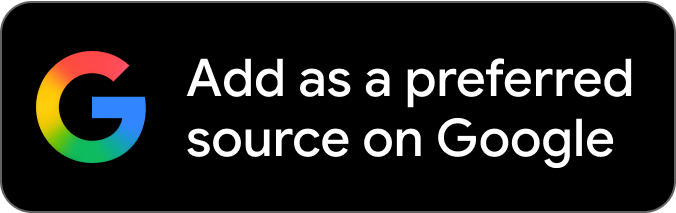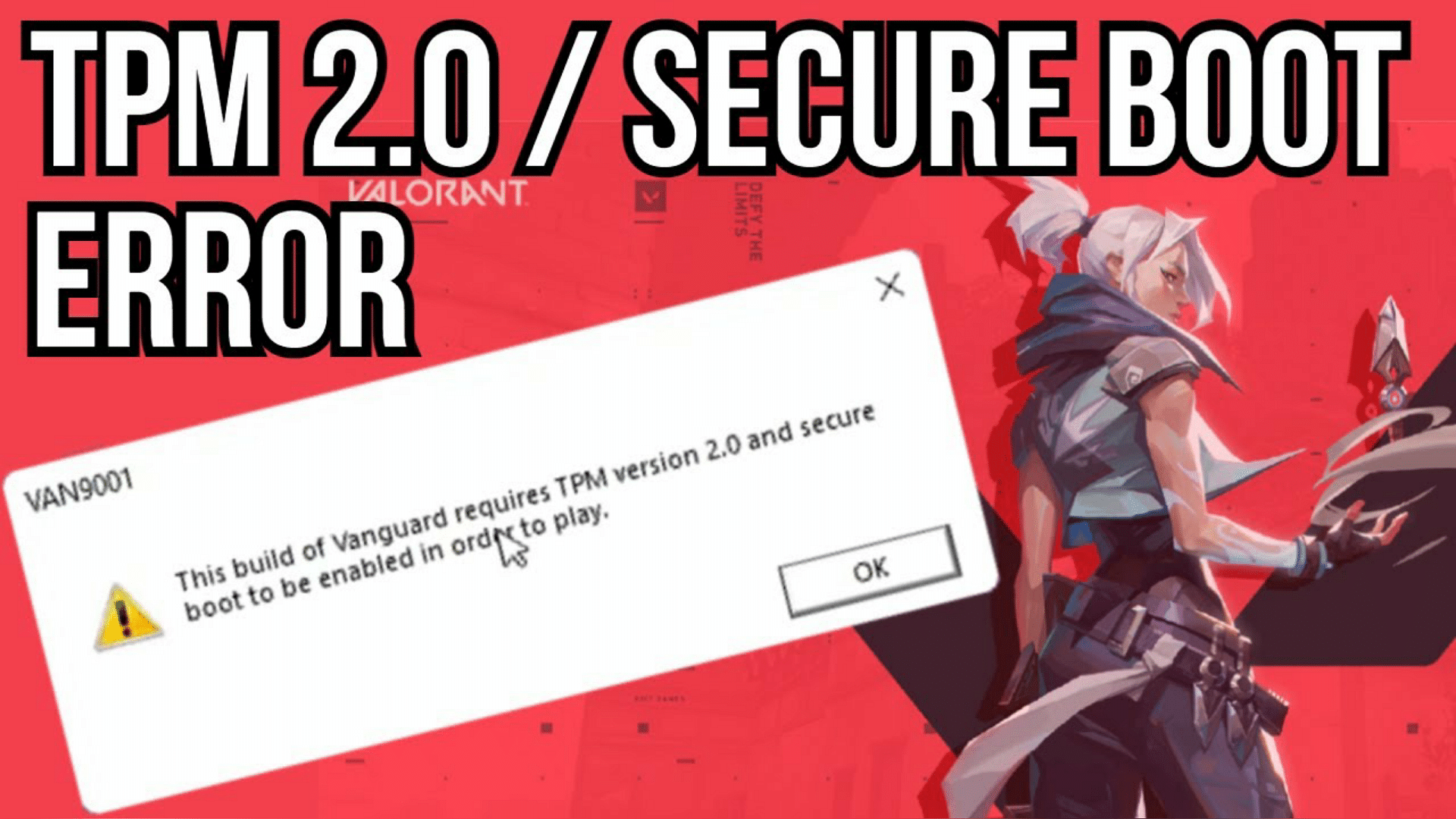While playing Valorant players need to minimum requirements. If players aren’t able to meet them, it might result in this version of Valorant requiring a secure boot issue. Contrary to popular belief, many players face it here are a few things players can do to fix it.
Vanguard is Valorant’s anti-cheat system, and players need to keep it updated. However, this requires an update Trusted Platform Module (TPM) and Secure Boot.
If this error happens, players will not be able to enter the game or play it. Players will have to fix the issue to get into the game again.
Here are all the steps required to fix the Secure Boot issue, and TPM issue.
How to fix this version of Valorant requires a secure boot problem?
Before trying to fix “this version of Valorant requires secure boot,” players need to check the BOIS setting of their PC and verify if the Secure Boot is enabled.
To fix this issue, players have to shut down their PC and restart it and follow the steps:
- Press the BOIS key (F1, F2, F10, F12 or DEL) to enter the BOIS menu. Please note that these keys could be different, depending on the kind of PC a player is using.
- After entering it, look for the Boot Configuration menu.
- Navigate to the Secure Boot option and enable it.
- Once it is enabled, check for the BOIS mode value. It should be UEFI and confirm the value.
This ideally should fix the Secure Boot issue. If the problem persists, players can check the TPM status and enable it.
The following section will give step-by-step instructions on how to do that.
Steps to enable TPM 2.0
To play Valorant smoothly, players need to enable the Trusted Platform Module 2.0, players can follow the steps mentioned here:
- Players have to press the Windows key.
- After that, they have to type in the tpm.msc command and press enter.
- If the TPM is disabled, players will see a pop-up window that reads “Compatible TPM cannot be found.”
- If this pop-up is shown on the screen, players will have to check for the version of TPM on their PC. It should be ideally above 1.2.
- If the TPM is on the computer, players will have to update it to the latest 2.0 version.
Once both steps are completed, players can restart their PC one more time and the issue should get resolved.
For now, it is unclear as to why this issue occurs for people. Most people point it out as an issue with the Vanguard. However, if after these steps also the game isn’t running smoothly, or players aren’t able to enter the game, they can check for any corrupt files.
Corrupt files can take away from the gaming experience. The only solution left in case of corrupt files is to uninstall them and then reinstall them without any of the files getting corrupted.
For more information regarding Valorant news, updates, errors and guides, be sure to check out our Valorant page by clicking on this link.