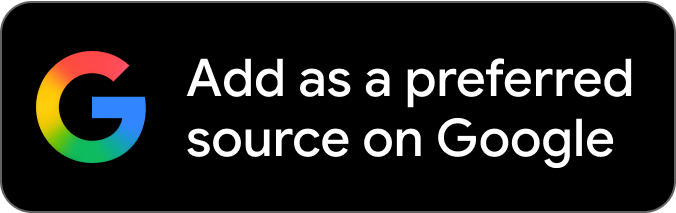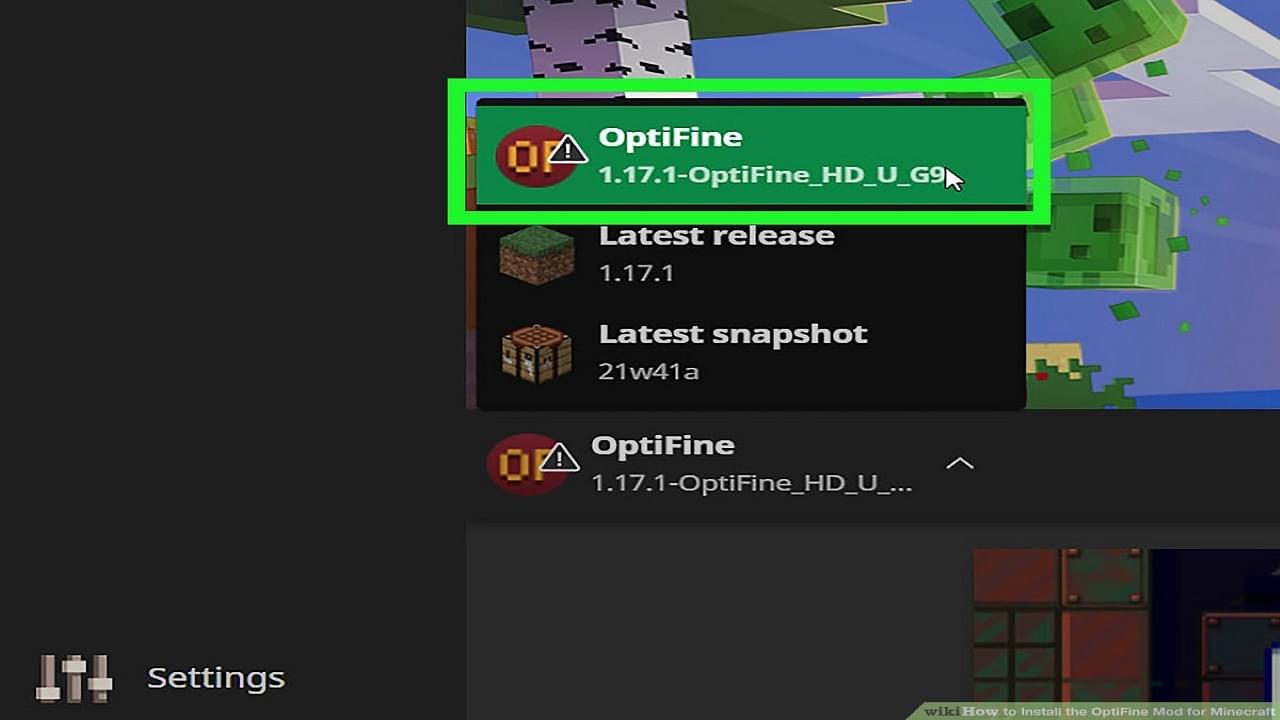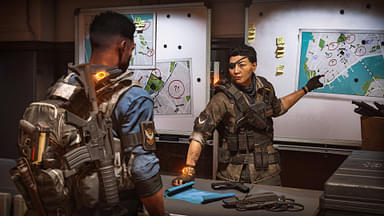How to Install Optifine for Minecraft 1.19? Update the game, download the mod, and put it in the designated folder. More below.
Optifine is a mod that allows HD quality textures for Minecraft and is compatible with previous and newer versions. Yet many people struggle to download and use it.
That is why we will look at how you can install Optifine for Minecraft and take advantage of all those beautiful textures.
Here is a video documenting the exact process we will look at in these steps.
Also Read: Minecraft Optifine 1.19 Update: Everything You Need to Know
How to Install Optifine for Minecraft 1.19
Step 1 – Update Minecraft
Before installing Optifine itself, we must ensure that the Minecraft client is properly updated. Hence, make way to your Minecraft installer and update the game.
Thus, the compatibility issues won’t be a problem once we finish the installation.
Note: This installation method is compatible with Minecraft forge, so ensure you have that downloaded.
Step 2 – Installing Optifine
Now we will install the mod, which gives you HD textures. Here is a link that leads to the Optifine website; Click to go to the Optifine downloads page.
Navigate to the download button and click on it. The file starts downloading after another page opens.
Step 3 – Open the Mods folder on your PC
You can use Run to open the mods folder. First press the Windows+R key together, then paste this command on it, %Appdata%/.minecraft.
Make a copy of the mods folder if you see it; if you do not have a mods folder, make it.
Step 4 – Combining and Opening
After the file downloads, copy OptiFine .jar and paste it inside the new file you created, i.e., in the mods folder. Once you paste it, open the Minecraft launcher.
After opening it, press the down arrow button near the Play button, and you will see an option called Run with Optifine. Click on it, and you are good to go!
Also Read: How to Update Minecraft Bedrock Edition
To access the advanced settings and features that Optifine offers, go to the Options menu in-game. After that, navigate to the Video Settings, and you will see various features exclusive to Optifine.