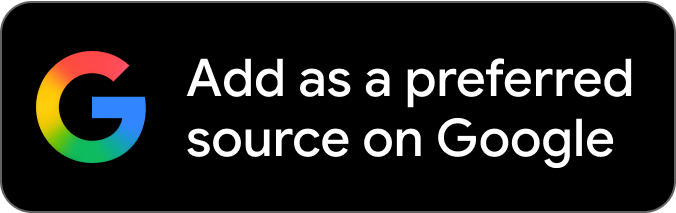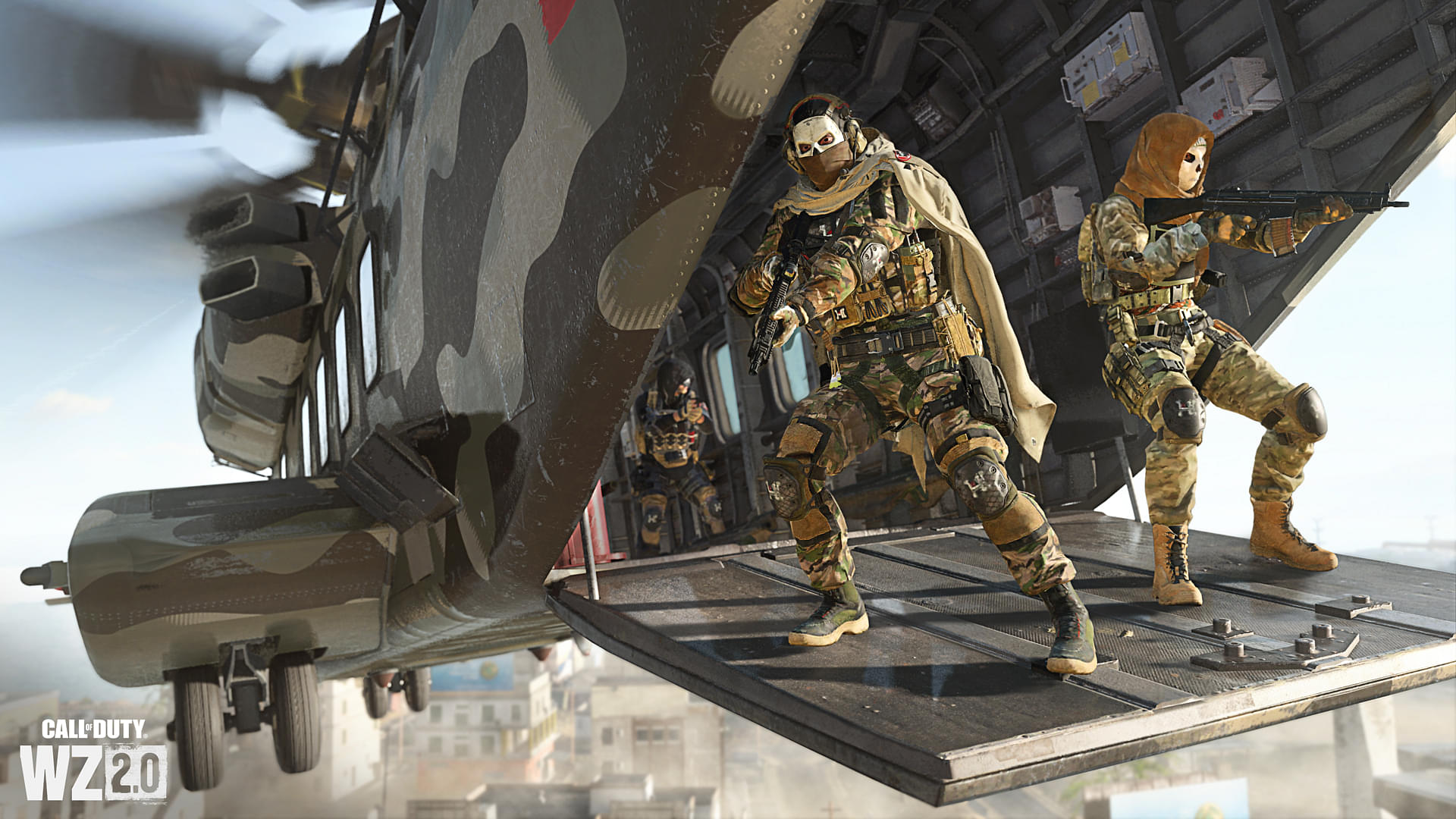Eco Mode is a new mode introduced in Warzone 2 and Modern Warfare 2 that helps players save power when playing the game. This guide will go through everything you know about this feature.
Warzone 2.0 is one of the fastest-growing games of all time. In the growing culture of Battle Royale games, this Call of Duty Edition is getting a lot of traffic due to multiple factors. One of the reasons is that it is free and due to that, many old players that were active in MW2 and Black Ops days are getting back.
However, not all of them will have the best gaming setups. That is the primary reason why Eco Mode in Warzone 2.0 is being introduced. The simple premise behind this new mode is that it will help players lower their power consumption while playing the game. Let us take a look at what it is in detail.
Contents
- What is Eco Mode in Warzone 2.0?
- How to Activate Eco Mode
- Three Options for the Graphic Settings
What is Eco Mode in Warzone 2.0?
Warzone 2.0 settings are really intuitive and players who are not tech-savvy might have a hard time navigating them. The latest Eco Mode in Warzone 2.0 will help players save a lot of power in the game. Fortunately, this option is available for both consoles and PC players.
Due to the nature of the game and the number of graphical settings and optimization options, it might consume a lot of power from the system. This mode will help players not only save power but protect their systems from any permanent damage that comes at the price of running the game on higher settings.
Overclocking your system is not always a good idea to get the best performance as continuously doing so will risk damage. Seeing the game requires lots of data to render and play, let us take a look at how you can activate the Eco mode so you can take advantage of its utility.
How to Activate Eco Mode
You can activate the Eco Mode with a couple of simple steps. Before doing that, remember that the mode is for both Warzone 2.0 and Multiplayer modes.
- Turn on Call of Duty Warzone 2.0 and Navigate to the Settings Menu.
- After doing so, click on the Graphics Tab and Navigate to the Display option.
- Scroll down a little till you see the Eco Mode option, you will find it below the Custom Frame Rate Option.
- From there, you will see three different options. Those are Off, Minimal and Full. Let us see what these three options are in the next section.
Three Options for the Graphic Settings
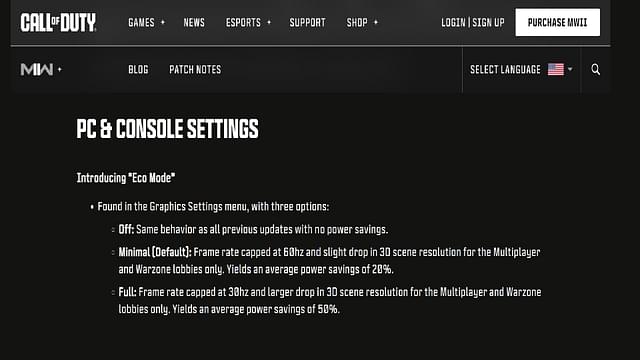
There are three total options for the Graphic Settings in Eco Mode. These three options will vary according to the kind of power your system has. Let us take a look at what each option will give you when you select it.
- Off: Default setting which does not limit the performance of your system and saves no power.
- Minimal: You can save roughly 20% power with this option as it slightly drops the resolution and caps the Frame Rate at 60 Hz.
- Full: The full force of Eco Mode is activated by selecting this option. The Frame Rate is capped at 30 Hz and the resolution takes a huge drop. It saves close to 50% of power.
We recommend that you only use the Full option if you have a lesser compatible system and it cannot take the load of the game. Otherwise, there is no need to activate it. If you have a proper gaming setup, then keeping it Off is the ideal scenario.
There is no concrete data on how much power saving it offers since the metrics haven’t been measured by anyone as of yet. However, we will keep you posted on the same. If you liked this Warzone 2.0 guide, perhaps you’d like some of our others, click here to check them out.