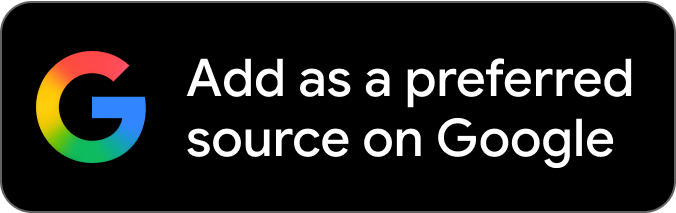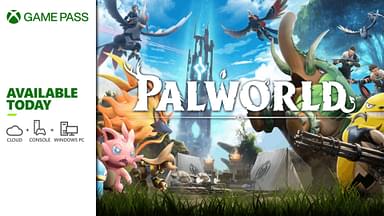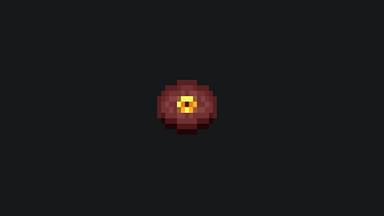Minecraft is filled with customization options allowing the players total creative freedom over whatever they do. Let us take a look at how you can change skins in Minecraft.
Mojang’s most incredible creation has endless customization options for everything you do, ranging from building, decorating, crafting, and so much more. You can create your fantasy creations and build whatever you want. Skins are one of the best Minecraft creations because it allows players to show off their creativity.
You can download various skins from various external websites and then use them in the game. Many new players have problems switching from one skin to another. Let us tackle that problem in this article and look at how you can change skins in the game.
Contents
- How to Change Skins in Minecraft
- How to Make Your Minecraft Skin
- Change your Skin in the Java Version
- Change your Skin in the Bedrock Version
- How to Change Skins using Minecraft PE
- Changing Skins on a Console
How to Change Skins in Minecraft
Skins allow you to distinguish yourself from other players in the game no matter what mode you are playing. Aside from the default skin, you can download tons online, purchase via the marketplace or make yourself. People have tried on everything ranging from Batman and Thanos to Naruto and Goku.
Skins can give you a unique identity and, in rare cases, can spark conversations between you and strangers in the game. Now, you can use many online sites to download the skin you want, but if you want to make your own, here are some steps you can follow.
How to Make Your Own Minecraft Skin
You can find skins for free in Minecraft, but if that does not suit you, you can always create your own. Sites like Skindex are a great source for you to find the skins you want to put on before starting one. You can make your skin by using the Minecraft Skin Editor tool online.
Customize each pixel of the skin to create your skin or borrow some inspiration from your favorite characters. Alternatively, if you want to take it to the next level, you can edit an already-made template using Photoshop.
Change Your Skin in the Java Version
If you want to change the skin you wish to in the Java Version, follow these steps.
- First, open the Minecraft Launcher; you will have this by default when downloading the game.
- Select Skins from the menu at the top.
- From there, click New Skin to add a new one.
- You will be taken to the “Add a New Skin” page from there. Click on the Browse button and select the skin you want. You can either choose a skin that you downloaded or the one you created. Ensure that it is in a PNG format and matches the dimensions of default Minecraft skins.
- Name the skin, whatever you like, and choose between the Classic and Slim options. After you are done, click on the Save & Use option.
Change Your Skin in the Bedrock Version
This one is also quite similar to the Java version. You can find almost any skin on any of the sites mentioned above. However, it is essential to note that you can use only those skins on the PC version, not the console one.
- First, launch the Bedrock Version of the game and then click on the Dressing Room.
- Here you can either Create a new Character or edit an existing one. You can find multiple options when you click on the icons on the left.
- You can find a Character Creator that has complete customization options for you.
- You can upload your skins by clicking the blank spot under the Owned Skins option and then clicking the Choose New Skin option.
- When you finish, click the Dressing Room icon on the top left, and all your changes will be saved.
How to Change Skins using Minecraft PE
Now let us learn how to change different Minecraft skins on your device.
- First, you must go to any website and download the skin you want for your handheld device.
- Now, open the game and go to the Dressing Room.
- Select Classic Skins by tapping the three dots on the top left.
- Go to the Owned Skins section and tap the Grey colored skin from the dropdown. Select the Choose New Skin option.
Changing Skins on a Console
This is the same as the PE version of the game and does not take much effort. However, you cannot download the skins you want for the console versions. To change skins here, select the Skins you want from the Options menu for the PlayStation 4.
That is all you need to know about changing skins in Minecraft. For more Minecraft content, click here.