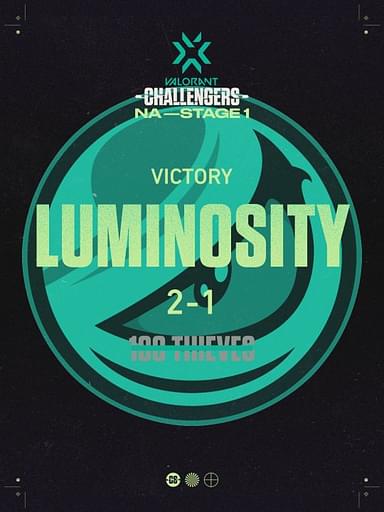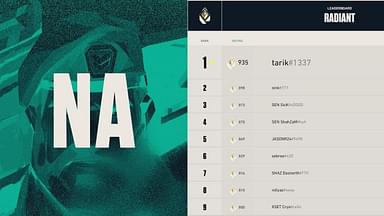Cryocells recently transferred to 100 T to become 100T Cryo. With the transfer comes updated new merch, crosshair, and Video settings.
With the transfer of Cryocells to 100T, we get a glimpse at how he prepares for the arrival of VCT 2023. It will be quite a treat to see Mr. Consistency at the top of the leaderboards again. To celebrate his arrival, let us look at his updated Valorant settings.
Also Read: Valorant update 5.10 patch notes: Cypher buffs, Fade nerfs, and bug fixes detailed
100T Cryo Crosshair, Video Settings, and More
Cryo made a video explaining his crosshair, map, and other settings to explain his mindset when playing. We have attached the video above for your reference.
Mouse Settings
Before we go into the Mouse Settings, the Enemy Highlight Color for Cryo is Yellow; it allows him to see enemies.
- Aim Sensitivity – 0.3/0.35
- Scope Sensitivity – 1
- Raw Input Buffer – Off
Minimap Settings
- Keep Player-Centered – Off
- Rotate – Rotate
- Minimap Size – 1.132
- Minimap Zoom – 0.838
Other
- Corpses – Off
- Blood – Off
Keybinds
- Ability 1 – Middle Mouse Button
- Ability 2 – E
- Ability 3 – F
- Ultimate – Q
- Jump – Spacebar
- Crouch – Left Ctrl
- Aim Down Sights – Toggle
- Sniper Rifle Aim – Toggle
Crosshair
Cryo alternates between many crosshairs; he has the cNed crosshair, the old SEN team crosshair, the TenZ/Yay crosshair, and many more. So getting any one of those will be a good alternative; for now, his go-to is the cNed crosshair since it is the easiest to use. We will use the cNed crosshair for this one since it is the easiest to run.
- Crosshair Color – White
- Outlines – Off
- Center Dot – Off
- Inner Lines – On
- Outer Lines – Off
- Inner Lines – 1/4/2/0
- Firing/Movement Error – Off
Video Settings
- Display Mode – Fullscreen
- Resolution – 1920×1080
- NVIDIA Reflex Low Latency – On+Boost
- Multithread Rendering – On
- Material, Texture, Detail, and UI Quality – Low
- Vignette and Vsync – Off
- Anti- Aliasing – None
- Anisotropic Filtering- 8x
- Improve Clarity, Experimental Sharpening, Bloom, Cast Shadows, Distortion – Off
These are all the basic settings you need to know for the highest frames of your setup. Cryo does not go for the best video quality; he is more concerned about getting the highest frames.
Also Read: ScreaM Valorant Crosshair, Video Settings and Keybinds