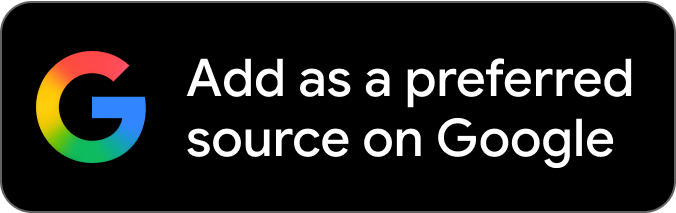Fortnite has entered a new era ahead of the new year, and a bunch of changes are in store for fans. For starters, a brand new map awaits, replete with fresh POIs, gameplay mechanics, and weapons. Aside from gameplay changes, the developers have updated the title to run in Unreal Engine 5.1. While this means visual upgrades are aplenty, they are also fairly untested. This is why the developers have taken the call to disable Nvidia DLSS for now.
Also read: Rocket League Season 9: Rocket Pass, rewards, and release date details
Fortnite Chapter 4 Season 1 update brings Unreal Engine 5.1 to users but disables DLSS in the process
Attention #FortniteChapter4 players: next-gen graphics are here! Try these settings:
✅Set rendering mode to DirectX 12.
✅Auto-Set your “Graphics Quality” Video settings.
✅Adjust “Temporal Super Resolution” to find your balance between visual fidelity and frame rate.— Fortnite (@FortniteGame) December 4, 2022
With a bunch of new Unreal Engine 5.1 visual features being added, the developers have stated that DLSS will remain unavailable while they continue testing the feature. As of now, no date for the upscaling method’s return has been specified.
PC users were also on the receiving end of a bunch of upgrades and visual settings changes. These are:
Rendering Mode
- Moved from the “Advanced Graphics” section to the “Display” section.
- DirectX 12 is now the default rendering mode on PCs with certain higher-end GPUs.
- The “Performance” rendering mode is no longer in beta and is now called “Performance – Lower Graphical Fidelity.”
VSync
- Moved from the “Advanced Graphics” section to the “Display” section.
Motion Blur
- Moved from the “Advanced Graphics” section to the “Graphics” section.
- Is now off by default.
- “Auto-Set Quality” in the “Graphics Quality section” will never turn this setting on, but it may turn it off on a lower-spec PC.
Temporal Super Resolution
- This setting has the following options:
- Recommended (default): Selects the 3D resolution based on what works best for your display resolution.
- Performance: Prioritizes frame rate over final image quality by rendering at a lower resolution.
- Balanced: Balances the image quality versus performance.
- Quality: Prioritizes final image quality over performance by rendering at a higher resolution.
- Native: Allows you to render frames at the native display resolution at the expense of performance.
- Custom: Allows you to customize the 3D resolution on a slider.
Nanite Virtualized Geometry
- Only available if the rendering mode is set to DirectX 12.
- If “Nanite Virtualized Geometry” is turned on, Nanite will be enabled.
- Note: When Nanite is enabled, the “Shadows” setting is renamed to “Virtual Shadows.”
- Defaults to on when the “Quality Presets” setting is set to High or Epic.
- Please note that this setting cannot be changed mid-match.
Global Illumination
- Enables Lumen Global Illumination when set to High or Epic.
- When Nanite is disabled, this setting has two options: Only Off, and Ambient Occlusion. (Ambient Occlusion = Lower quality ambient lighting with darkened corners.)
- When Nanite is enabled, two more options are added: Lumen High, and Lumen Epic.
- Please note that this setting cannot be changed mid-match.
Reflections
- Enables Lumen Reflections when set to High or Epic.
- When Nanite is disabled, this setting has two options: Only Off, and Screen Space. (Screen Space = Calculates reflections based only on what is currently shown on the screen.)
- When Nanite is enabled, two more options are added: Lumen High, and Lumen Epic.
Hardware Ray Tracing
- “Hardware Ray Tracing” makes it so that Lumen Global Illumination and Lumen Reflections use hardware-accelerated ray tracing in Fortnite. (The “Hardware Ray Tracing” setting in the “Graphics Quality” section has replaced the “Ray Tracing” section.)
- Is defaulted to off.
- To turn “Hardware Ray Tracing” on:
- Nanite must be enabled. (In other words, “Nanite Virtualized Geometry” is turned on.)
- Either “Global Illumination” or “Reflections” must be set to Lumen High or Lumen Epic.
- Turning this setting on or off requires a game restart to take effect.
Auto-Set Quality
- Selecting “Auto-Set Quality” sets most Graphics Quality settings to either the Low, Medium, High, or Epic options, and also sets options for the “Global Illumination” and “Reflections” settings.
- Sets the “Anti-Aliasing & Super Resolution” setting to either the TSR Low, TSR Medium, TSR High, or TSR Epic options, and the “Temporal Super Resolution” setting to Recommended in Fortnite.
Players can drop into Fortnite Chapter 4 Season 1 right now on all platforms.
Also read: Spider-Man: Miles Morales update fixes audio bugs on PC: Complete patch notes