Warzone 2.0 can be taxing on systems that cannot handle the higher versions of Graphic settings. This piece will look at the best graphics settings for Warzone 2.0 for high and low-end systems.
FPS games like Warzone 2.0 require much more than just mechanical skill, perfect gun loadouts, and intellect to win matches. As competitive as this game is, you will require the best system so that you can put that skill of yours to good use. Even if you have the best skills in the world, but an incapable system, your chances of winning diminish. The reverse is also true.
However, tweaking the graphic settings of the game that suits your system without overclocking it is another thing you can do to keep a balance. A lot of people are confused about what default settings they can use on their low-end PCs for better frames. This guide will shed some light on that.
Contents
- Best Warzone 2.0 Graphics Settings
- Minimum and Recommended Requirements for Warzone 2
- Minimum Requirements
- Recommended Requirements
- Competitive Requirements
- 4K Requirements
- Best Warzone 2.0 Minimum Graphics Settings
- Best Warzone 2.0 Required Graphics Settings
Best Warzone 2.0 Graphics Settings

Warzone 2.0 is a game where you can customize every little graphical detail to suit your system and optimize your experience. Beginners and people less familiar with the technical jargon of settings might have a hard time navigating and tweaking their settings.
In this guide, we will look at two extremities; the minimal graphic settings for people with a low-end PC and the recommended graphical settings for people with a good PC. Now, we will only look at the base settings because improvements can always be made according to personal preferences. Before we dive into both settings, it is important to know the minimum and recommended requirements for the game.
Let us look at them below.
Minimum and Recommended Requirements for Warzone 2
There are four different specifications you can run the game on. The first is minimum, the second is recommended and the third is competitive. The last one is for the players who have the best in class technology to support the game and can run it in 4K. Let us look at them one by one.
Minimum Requirements
- OS: Windows 10 64-Bit (Latest Update)
- RAM: 8 GB
- CPU: Intel Core i3-6100 / Core i5-2500K / AMD Ryzen 3 1200
- Video Card: NVIDIA GeForce GTX 960 / AMD Radeon RX 470
- Video Memory: 2 GB
Recommended Requirements
- OS: Windows 10 64-Bit (Latest Update) / Windows 11 64-Bit (Latest Update)
- RAM: 12 GB
- CPU: Intel Core i5-6600K / Core i7-4770 /AMD Ryzen 5 1400
- Video Card: NVIDIA GeForce GTX 1060 /AMD Radeon RX 580
- Video Memory: 4 GB
Competitive Requirements
- OS: Windows 10 64-Bit (Latest Update) / Windows 11 64-Bit (Latest Update)
- RAM: 16 GB
- CPU: Intel Core i7-8700K /AMD Ryzen 7 1800X
- Video Card: NVIDIA GeForce RTX 3060Ti /AMD Radeon RX 5700XT
- Video Memory: 8 GB
4K Requirements
- OS: Windows 10 64-Bit (Latest Update) / Windows 11 64-Bit (Latest Update)
- RAM: 16 GB
- CPU: Intel Core i9-9900K / AMD Ryzen 9 3900X
- Video Card: NVIDIA GeForce RTX 3080/AMD Radeon RX 6800 XT
- Video Memory: 10 GB
Now, we will only look at the minimum and the recommended settings because the ones with competitive and 4K specifications can run the game in most setting options.
Best Warzone 2.0 Minimum Graphics Settings
(Note: The options which aren’t mentioned in this section go to the lowest possible setting)
We will tweak the settings here for the lower-end PCs. The resolution will suit the monitor and the rig. In addition, the graphical settings will be on the lower end.
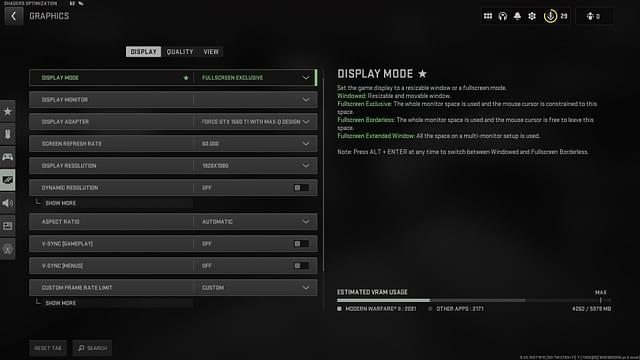
Display
- Display Mode: Fullscreen Exclusive
- Display Monitor: Primary Monitor
- Display Adaptor: The Graphics Card You Have
- Screen Refresh Rate: Should Resemble the Refresh Rate of your Monitor (eg. 60 or 144)
- Display Resolution: Should Match the Monitor’s Display Resolution (eg. 1920×1080)
- Dynamic Resolution: Off
- Aspect Ratio: Automatic
- V-Sync (Gameplay): Off
- V-Sync (Menus): Off
- Custom Framerate Limit: Custom
- Gameplay Custom Framerate Limit: Should Match the monitor’s refresh rate
- Menu Custom Framerate Limit: 60
- Minimized Game Custom Framerate Limit: 15
- Display Gamma: 2.2
- Brightness: 60
- Focused Mode: Off
- High Dynamic Range (HDR): Off
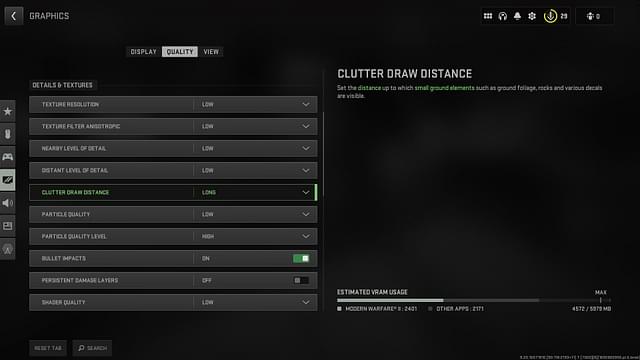
Global Quality
- Quality Presets: Custom
- Render Resolution: 100
- Upscaling / Sharpening: Fidelity CAS
- AMD Fidelity CAS Strength: 70
- Anti-Aliasing: Filmic SMAA T2X
- Anti-Aliasing Quality: Low
- Video Memory Scale: 90
Details and Textures
- Texture Resolution: Low
- Texture Filter Anisotropic: Low
- Nearby Level of Detail: Low
- Distant Level of Detail: Low
- Particle Quality: Low
- Bullet Impacts & Sprays: On
- Shader Quality: Medium or Low
- Tessellation: Off
- On-Demand Texture Streaming: Off
- Streaming Quality: Normal
- Volumetric Quality: Low
- Deferred Physics Quality: Off
- Water Caustics: Off
Shadow and Lighting
- Shadow Map Resolution: Low
- Screen Space Shadows: Off
- Spot Shadow Quality: Medium
- Spot Cache: Medium
- Particle Lighting: Normal
- Ambient Occlusion: Off
Post Processing Effects
- NVIDIA Reflex Low Latency: On + Boost
- Depth of Field: Off
- World Motion Blur: Off
- Weapon Motion Blur: Off
- Film Grain: 0.00
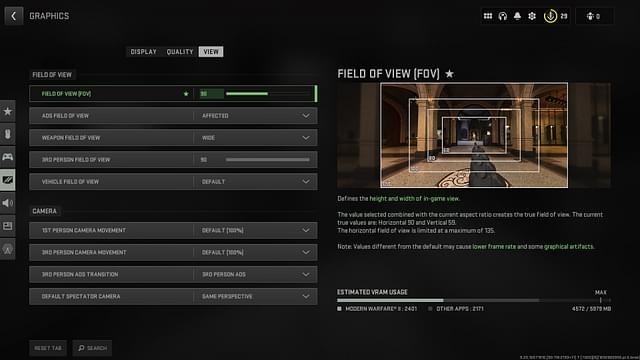
View
- Field of View: 90
- ADS Field of View: Affected
- Weapon Field of View: Wide
- 3rd Person Field of View: 90
- Vehicle Field of View: Default
- 1st Person Camera Movement: Default
- 3rd Person Camera Movement: Default
- 3rd Person ADS Transition: 3rd Person ADS
- Default Spectator Camera: Game Perspective
These are the settings you should rock if you are on a low-end PC. However, the whole game changes if you can get a rig to support the graphics we are listing down below.
Best Warzone 2.0 Recommended Graphics Settings
(Note: The options which aren’t mentioned in this section go to the highest possible setting)
These settings are for the one who passes the recommended requirements. These settings are good for PCs that can handle the game and output decent frames per second.
Display
- Display Mode: Fullscreen Exclusive
- Display Monitor: Primary Monitor
- Display Adaptor: The Graphics Card You Have
- Screen Refresh Rate: Should Resemble the Refresh Rate of your Monitor (eg. 60 or 144)
- Display Resolution: Should Match the Monitor’s Display Resolution (eg. 1920×1080)
- Dynamic Resolution: Off
- Aspect Ratio: Automatic
- V-Sync (Gameplay): Off
- V-Sync (Menus): Off
- Custom Framerate Limit: Custom
- Gameplay Custom Framerate Limit: Should Match the monitor’s refresh rate
- Menu Custom Framerate Limit: 60
- Minimized Game Custom Framerate Limit: 15
- Display Gamma: 2.2
- Brightness: 60
- Focused Mode: Off
- High Dynamic Range (HDR): Off
- Display Gamma: 2.2
- Brightness: 60
- Focused Mode: Off
- High Dynamic Range (HDR): Off
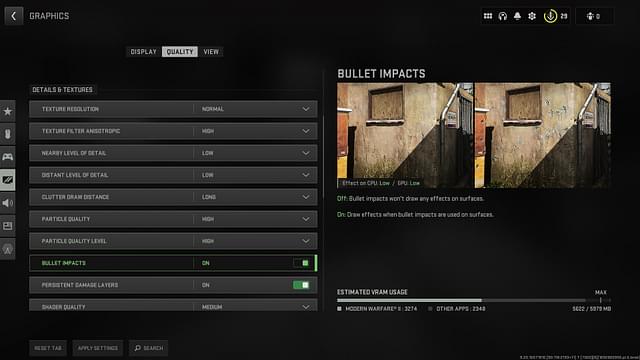
Global Quality
- Quality Presets: Custom
- Render Resolution: 100
- Upscaling / Sharpening: Fidelity CAS
- AMD Fidelity CAS Strength: 75
- Anti-Aliasing: Filmic SMAA T2X
- Anti-Aliasing Quality: Normal
- Video Memory Scale: 90
Details & Textures
- Texture Resolution: Normal
- Texture Filter Anisotropic: High
- Nearby Level of Detail: Low
- Distant Level of Detail: Low
- Particle Quality: High
- Bullet Impacts & Sprays: On
- Shader Quality: Medium
- Tessellation: Off
- On-Demand Texture Streaming: On
- Streaming Quality: Normal
- Volumetric Quality: Low
- Deferred Physics Quality: Off
- Water Caustics: Off
Shadow & Lighting
- Shadow Map Resolution: Normal
- Screen Space Shadows: Off
- Spot Shadow Quality: Medium
- Spot Cache: High/ Ultra (Boosts FPS and fixes stuttering)
- Particle Lighting: Normal
- Ambient Occlusion: Off
Post Processing Effects
- NVIDIA Reflex Low Latency: On + Boost
- Depth of Field: Off
- World Motion Blur: Off
- Weapon Motion Blur: Off
- Film Grain: 0.00
View
- Field of View: 100
- ADS Field of View: Affected
- Weapon Field of View: Wide
- 3rd Person Field of View: 90
- Vehicle Field of View: Default
- 1st Person Camera Movement: Default
- 3rd Person Camera Movement: Default
- 3rd Person ADS Transition: 3rd Person ADS
- Default Spectator Camera: Game Perspective
Those are the advanced settings you need to know about Warzone 2 to get the best FPS and quality. The minimum settings already give you the most visibility but the advanced ones just improve on it.
If you liked this guide, perhaps you’d like some of our weapon loadouts for the game. Click here to check them out and stay tuned to The SportsRush for more Warzone 2 content.





