Modern Warfare 3 inherently requires high-end hardware to function properly. However, that does not mean most devices cannot carry that load. Even if you have a decent build, it is quite easy to tweak it to get the best output. That is what this piece is all about. We are going to look through the best settings for MW3 to find the perfect one that suits your system without it crashing or overheating. This can help you achieve longevity and maximum FPS in the game.
Contents
- The Best PC Settings For MW3 For High FPS: Low-End and High-End
- Minimum, Recommended, and Competitive System Requirements for MW3
- Best Settings for MW3 for Low-End PCs
- Best Settings for MW3 for High-End PCs
- Steps to Upgrade Graphics Drivers
The Best PC Settings For MW3 For High FPS: Low-End and High-End
Modern Warfare 3 has tons of references to the original MW games. With lots of content dropping, you will need to optimize your settings to ensure that it does well against lots of new data. Moreover, to dominate the Multiplayer matches, you must ensure that your computer can reach at least 60 FPS in the game.
That can be difficult in terms of the HD Textures and graphics the game has. However, we can tweak the settings to ensure that it does hit the right amount so that you can get the frames and still have decent graphics to go along with it. However, first, we will need to see if your PC can handle the game.
Minimum, Recommended, and Competitive System Requirements for MW3
These requirements help to see if your PC can run in the requirements the developers have set out to have the game smoothly. Firstly, we are going to look at the minimum graphics which are going to ensure the game runs on 30+ FPS or more.
Minimum Requirements
- OS: Windows 10 64 Bit (latest update)
- CPU: Intel Core i5-6600/ AMD Ryzen 5 1400
- RAM: 8GB
- Storage Space: SSD with 149 GB available space at launch
- Hi-Rez Assets Cache: Up to 32 GB
- Video Card: NVIDIA GeForce GTX 970 / GeForce GTX 1650/ AMD Radeon RX 470
- Video Memory: 2GB
- Graphic Driver: NVIDIA 537.58/ AMD: 23.10.2
- Sound Card: DirectX 12 compatibility
Recommended Requirements
These are the settings that the developers recommend so that the game can run smoothly without any lag bursts, crashes, and such.
- OS: Windows 10 64 Bit (latest update)/ Windows 11 64 Bit (latest update)
- CPU: Intel Core i7-6700K/ AMD Ryzen 5 1600X
- RAM: 16GB
- Storage Space: SSD with 149 GB available space at launch
- Hi-Rez Assets Cache: Up to 32 GB
- Video Card:NVIDIA GeForce GTX 1080Ti / RTX 3060/ AMD Radeon RX 6600XT
- Video Memory:8GB
- Graphic Driver: NVIDIA 537.58/ AMD: 23.10.2
- Sound Card: DirectX 12 compatibility
Competitive Requirements
These are the requirements for content creators, YouTubers, and competitive players who can afford heavier and faster rigs. These provide the maximum FPS a gamer can ask for.
- OS: Windows 10 64 Bit (latest update)/ Windows 11 64 Bit (latest update)
- CPU: Intel Core i7-8700K or AMD Ryzen 7 2700X
- RAM: 16GB
- Storage Space: SSD with 149 GB available space at launch
- Hi-Rez Assets Cache: Up to 64 GB
- Video Card: NVIDIA GeForce RTX 3080 / RTX 4070/ AMD Radeon RX 6800XT
- Video Memory:10GB
- Graphic Driver: NVIDIA 537.58/ AMD: 23.10.2
- Sound Card: DirectX 12 compatibility
Best Settings for MW3 for Low-End PCs
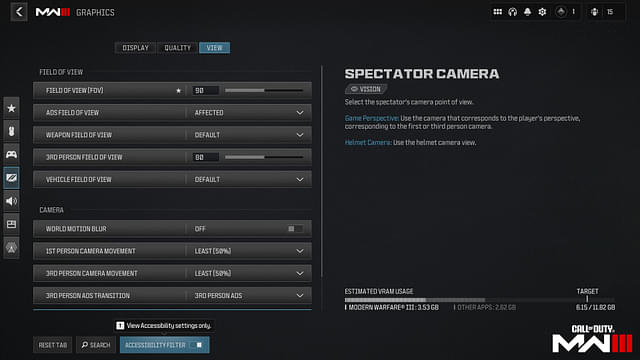
These are for the Low-End PCs that come under the category of Minimum and Recommended. These are the settings that will give you the maximum FPS for both Multiplayer and Warzone. Check them out below.
Display
- Display Mode: Fullscreen Exclusive
- Display Monitor: Choose the best monitor you can as this is going to be your primary monitor
- Display Adaptor: Your graphics card
- Screen Refresh Rate: According to the Refresh Rate of your Monitor (e.g. 144)
- Display Resolution: According to the Resolution of your Monitor (e.g. 1920×1080)
- Aspect Ratio: Automatic
- V-Sync: Off
- Display Gamma: 2.2 (sRGB)
- Brightness: Your Preference (does not impact FPS)
- NVIDIA Reflex Low Latency: On + Boost
Sustainability
- Eco Mode Preset: Custom
- V-Sync (Gameplay): Off
- V-Sync (Menus): Off
- Custom Frame Rate Limit: Custom
- Gameplay Custom Frame Rate Limit: According to the Refresh Rate of your Monitor (e.g. 144)
- Menu Custom Frame Rate Limit: 90
- Out of Focus Custom Frame Rate Limit: 30
- Focused Mode: Off
HDR
- High Dynamic Range (HDR): Off
Global Quality Settings
- Quality Presets: Custom
- Render Resolution: 100
- Dynamic Resolution: Off
- Upscaling/Sharpening: FidelityFX CAS
- FidelityFX CAS Strength: 80
- Path Tracing + Ray Reconstruction: Off
- VRAM Scale Target: 80
- Variable Rate Shading: On
Details & Textures
- Texture Resolution: Low
- Texture Filter Anisotropic: Normal or High
- Detail of Field: Off
- Detail Quality Level: Low
- Particle Resolution: Very Low
- Bullet Impacts: Your Preference
- Persistent Effects: Off
- Shader Quality: Medium
- On-Demand Texture Streaming: Off
- Local Texture Streaming Quality: Low
Shadow & Lighting
- Shadow Quality: Low
- Screen Space Shadows: Low
- Ambient Occlusion: Off
- Screen Space Reflections: Off
- Static Reflection Quality: Low
Environment
- Tessellation: Off
- Volumetric Quality: Low
- Deferred Physics Quality: Off
- Weather Grid Volumes: Off
- Water Quality: Off
View
- Field of View: 105
- ADS Field of View: Affected
- Weapon Field of View: Wide
- 3rd Person Field of View: 90
- Vehicle Field of View: Wide
Camera
- World Motion Blur: Off
- Weapon Motion Blur: Off
- Film Grain: 0
- 1st Person Camera Movement: Least (50%)
- 3rd Person Camera Movement: Least (50%)
- 1st Person ADS Transition: 3rd Person ADS
- Spectator Camera: Game Perspective
- Inverted Flashbang: Off
Best Settings for MW3 for High-End PCs

These are the settings for people who have professional gaming rigs.
Display
- Display Mode: Fullscreen Exclusive
- Display Monitor: Choose the best monitor you can as this is going to be your primary monitor
- Display Adaptor: Your graphics card
- Screen Refresh Rate: According to the Refresh Rate of your Monitor (e.g. 144)
- Display Resolution: According to the Resolution of your Monitor (e.g. 2560×1444)
- Aspect Ratio: Automatic
- V-Sync: Off
- Display Gamma: 2.2 (sRGB)
- Brightness: Your Preference (does not impact FPS)
- NVIDIA Reflex Low Latency: On + Boost
Sustainability
- Eco Mode Preset: Custom
- V-Sync (Gameplay): Off
- V-Sync (Menus): Off
- Custom Frame Rate Limit: Custom
- Gameplay Custom Frame Rate Limit: According to the Refresh Rate of your Monitor (e.g. 144)
- Menu Custom Frame Rate Limit: 120
- Out of Focus Custom Frame Rate Limit: 30
- Focused Mode: Off
HDR
- High Dynamic Range (HDR): Off
Global Quality
- Quality Presets: Custom
- Render Resolution: 100
- Dynamic Resolution: Off
- Upscaling/Sharpening: FidelityFX CAS
- FidelityFX CAS Strength: 80
- VRAM Scale Target: 80
- Variable Rate Shading: On
Details and Textures
- Texture Resolution: Medium
- Texture Filter Anisotropic: Medium
- Detail of Field: Off
- Detail Quality Level: Your Preference
- Particle Resolution: Normal
- Bullet Impacts: Your Preference
- Persistent Effects: Off
- Shader Quality: Medium
- On-Demand Texture Streaming: Off
- Local Texture Streaming Quality: Low
Shadow and Lighting
- Shadow Quality: Normal
- Screen Space Shadows: Low
- Ambient Occlusion: Your Preference
- Screen Space Reflections: Off
- Static Reflection Quality: Medium
Environment
- Tessellation: Off
- Terrain Memory: Medium
- Volumetric Quality: Medium
- Deferred Physics Quality: Off
- Weather Grid Volumes: Your Preference
- Water Quality: Off
View
- Field of View: 105
- ADS Field of View: Affected
- Weapon Field of View: Wide
- Vehicle Field of View: Wide
Camera
- World Motion Blur: Off
- Weapon Motion Blur: Off
- Film Grain: 0
- 1st Person Camera Movement: Least (50%)
- 3rd Person Camera Movement: Least (50%)
- 1st Person ADS Transition: 3rd Person ADS
- Spectator Camera: Game Perspective
- Inverted Flashbang: Off
Steps to Upgrade Graphics Drivers

To ensure that your game does not crash abruptly or lag, you must update your graphic drivers to the latest versions. Now, every gaming rig primarily has two different graphics cards, one is an AMD Radeon and the other is an NVIDIA-based graphics card. Let us take a look at how you can update both of them.
How to Update NVIDIA Graphics Driver
You can update your NVIDIA Graphics card in four simple steps. Let us take a look at them.
- First, download the GeForce Experience from NVIDIA’s official website if you haven’t already got it on your PC.
- After it is done, launch the GeForce Experience and click on the ‘Drivers’ Tab.
- After doing so, Click on ‘Check for Updates’ in the Upper Right-hand corner.
- If an Update is available download it and install it through an ‘Express Installation’ after it is done downloading.
How to Update AMD Graphics Driver
- First, right-click anywhere on your desktop and click on the AMD Radeon Settings.
- Then, click on the Home button and ‘New Updates’ in the bottom left corner.
- Click on ‘Check for Updates’ and if one is available, then download it and follow the steps to install.
After downloading the updates for your graphics driver, you will need to restart the computer.




