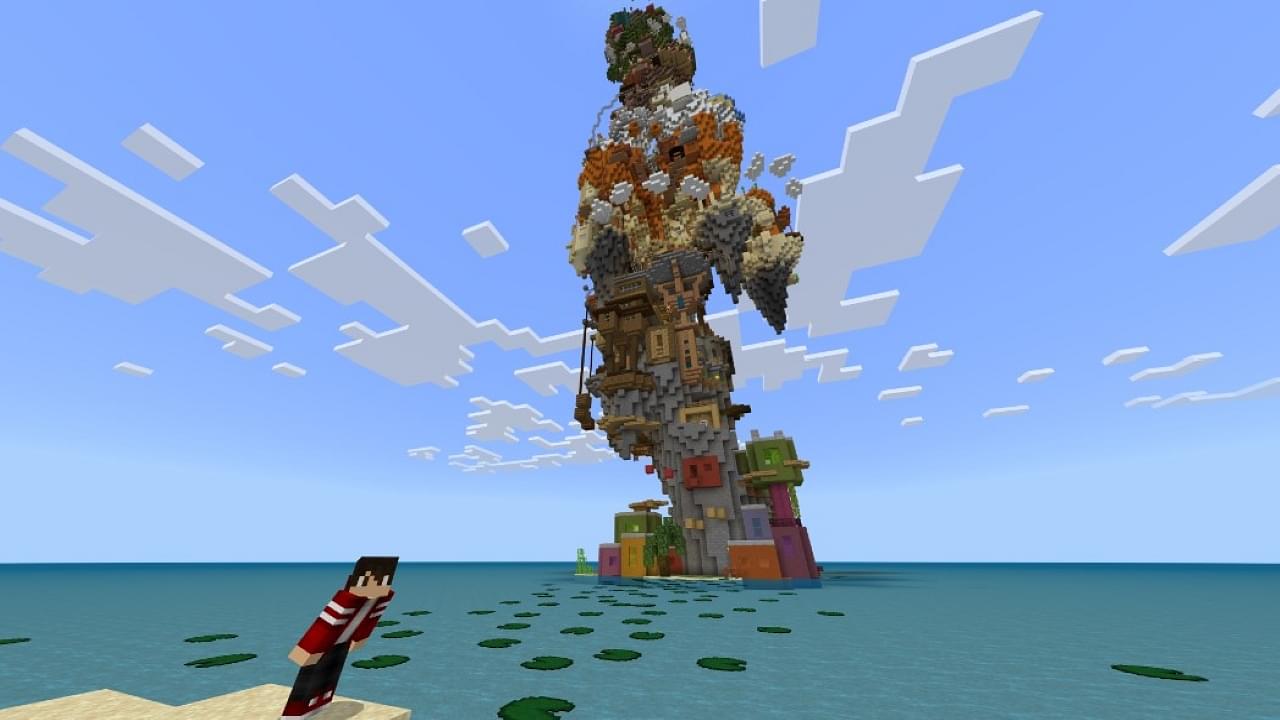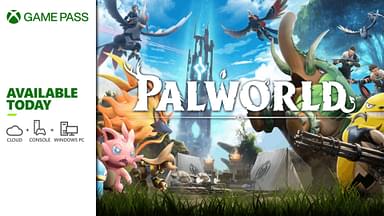Minecraft maps are just as important as the features of the game. The maps will let you explore your creativity. Plus, downloading them will give you a fresh start rather than being bound by the default maps. That is why, we are going to take a look at downloading maps because they will give you a fresh new perspective on the game. Let us take a look at how you can download them. Click here to look at the leaked documents in Minecraft Discord.
Minecraft Maps: What are They and How can you Install them?
Minecraft Maps are the same as biomes. They are custom environments that players have made themselves. Even you can make them if you have the skill! These maps have either a special objective or a special attraction. It could either be a city or something like a statue. You can download a specific map by searching for it online.
There are two primary ways in which maps are available. One can either download them through a .zip file or through a .mcworld file. Most people use the .zip files to install them since it is more convenient that way. Let us take a look at how you can download the maps and use them in your game.
Downloading Maps on PC for Bedrock
Let us look at everything step by step.
- First, you will need to find the map you need online. You can choose any map you want. Make sure it is a .zip file. Zip files are convenient and easy to install.
- After you download the zip file, extract it into a new folder.
- Copy the folder and then open File Explorer.
- After that, search for this term %localappdata%\Packages\Microsoft.MinecraftUWP_8wekyb3d8bbwe\LocalState\games\com.mojang
- Press Enter. This will open the Minecraft Directory. After opening the Minecraft Directory, click on the Minecraft Worlds folder.
- Paste the map you downloaded in that folder.
- Open the game and then open the map you just downloaded.
That is everything you need to know about installing a map in Minecraft on PC for Bedrock. For more Minecraft content, stay tuned at The SportsRush! Click here to see the best sci-fi mods in the game.