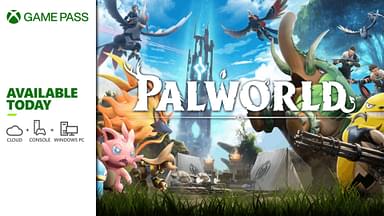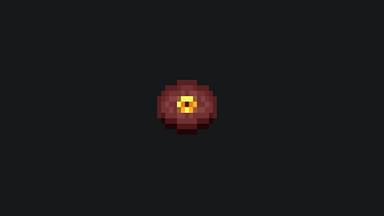Minecraft commands are some of the most important features in the vanilla game, which can help you speedrun certain things. This guide will go through a list of such cheats and look at how you can use them in Minecraft.
Minecraft has endless customization options, which is undoubtedly the best part of the game. From mods to maps, from armor trims to custom builds, there are tons of things you can customize. However, in most cases, due to these endless options, sometimes you can get a little overwhelmed on what to do and where to start on a thing.
It is common for players to get stuck on a certain project. That is why it is important to utilize the cheats command. It can help you speedrun certain aspects of the game and make it easier to progress. That is what we will look at in this guide. We will go through various commands, cheats, and their uses in the game. Let us get into it.
Contents
- How to Use Cheats and Commands in Minecraft
- Enable Cheats in Java Edition
- Enable Cheats in Bedrock Edition
- List of the Most Useful Cheats in the Game
- Environment Cheats
- Item and Mob Related Cheats
How to Use Cheats and Commands in Minecraft
These cheats won’t be game-changing, but they are definitely commands you should remember because they come in handy. They have a niche of their own, but they can be useful when you are in need. There are various kinds ranging from some that change the time of day or some that are more useful, for example, the teleport command.
Now, since Minecraft has two different versions, we will have to see how you can use cheats for both versions. First, we will look at the Java version and then move over to the Bedrock version.
Enable Cheats in Java Edition
First, let us take a look at how you can enable Cheats in the Java Version. Most of the players will be on this version. For this, you will need to create a world of your own and enable Cheats. Let us see how you can do it.
- To create a brand new Minecraft world, you will need to venture over to the Create a New World Page. After that, Click on Allow Cheats and ensured it stays On.
- Generate the world and Enter it.
- Once you are in, you will have to open the Console to type in your Cheats. To do that, press the / (forward slash key) on your keyboard.
- Press a command to use a cheat and press Enter to run the cheat. You can also cycle through previously used Cheats with the arrow keys. You can find a list of commands in the “List of the Most Useful Cheats in the Game” section.
- You can also do this with an Existing World by Choosing the “Open to LAN” option from the Game Menu and then toggling “Allow Cheats” to On.
Enable Cheats in Bedrock Edition
If you have the Bedrock version, the process to enable cheats is going to be a little bit different. Let us take a look at the steps to enable Cheats in this version.
- First, you will need to create a New Single Player World.
- Then go to the Cheats Tab in the same Create a New World Menu and toggle it On. Remember that if you do this, you won’t be able to unlock any achievements, even if you do turn it off later, it won’t reset.
- Now, Generate the world and load in.
- Once you do, press the Right Button on the D-Pad.
- Click on the forward slash icon (/) and choose the Minecraft command you want to type in.
Now that we have taken a look at how you can use Cheats in both editions let us go through some of the most useful commands in the game you can use.
List of the Most Useful Cheats in the Game
These are some of the most important cheats in terms of the player. We will look at a list of environment-related cheats later.
- /kill [player] This command lets you kill the name of the player or yourself if you insert your name. Not applicable to multiplayer modes
- /tp [player] <x y z> This is the teleport command. It lets you teleport to any specified coordinates you enter. You can also teleport other players to that location with this command
- /effect <player|entity> <effect> [duration] Applies the specified effect to the player/entity for the desired amount of duration
- /effect clear <player|entity> [effect] It clears all the effects/ the effect specified for the player
- /enchant <player> <enchantment> [level] Applies a certain enchantment level to the player’s item.
- /experience add <player> <amount> This command adds a certain amount of experience to the player’s XP bar. You can also enter XP levels instead.
Environment Cheats

Coordinates are expressed in terms of x, y, and z in this section. So keep in mind that fact before using any of the seed commands.
- /seed Produces a seed so you can recreate your world
- /setworldspawn [x y z] This sets the world spawn location to yours
- /gamemode <type> [player] It changes the game mode type for the player. The options range from survival, creative, adventure, or spectator
- /gamerule <rule> [value] Changes the rules of the game. There are multiple cheats you can use for multiple benefits.
- /difficulty <level> This changes the difficulty of the game. The set difficulty levels available are peaceful, easy, normal, or hard.
- /time set <value> Sets the world at a specific amount of time corresponding to the value entered. Some set times are 0 (Dawn), 1000 (Morning), 6000 (Midday), 12000 (Dusk), or 18000 (Night)
- /gamerule doDaylightCycle false Turns off the day and night cycle. Replace the false with true to turn it on again
- /weather <type> [duration] Sets the weather to a certain type. The options available are clear, rain, or thunder
- /gamerule doWeatherCycle false Turns off the weather changes in the game. To turn it on again, change false to true
- /clone <x1 y1 z1> <x2 y2 z2> <x y z>
Clones the blocks of the specified coordinates
Item and Mob Related Cheats

There are some item and mob-related cheats you can use to change their status in the game. Let us take a look at some popular ones.
- /give <player> <item> [quantity] Adds the items specified to the player’s inventory according to the quantity specified.
- /gamerule keepInventory true
You will keep items in your inventory after dying with this code, replace with false if you want to turn it off - /summon <entity> [x y z] Spawns the named entity to your location/ at the specified coordinates.
Those should be enough cheats and commands to get you started in Minecraft. If you liked this guide, perhaps you’d like some of our other ones. Click here to check them out.